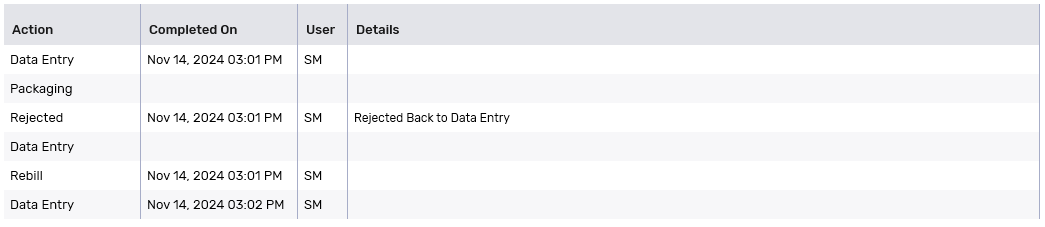Workflow Details
Workflow Details records actions taken on a prescription, noting the time, user responsible, and relevant details. These records are never overwritten, ensuring an accurate history of the prescription's Workflow.
For an overview of the Workflow Details window, select the expander icons ![]() in the image below.
in the image below.
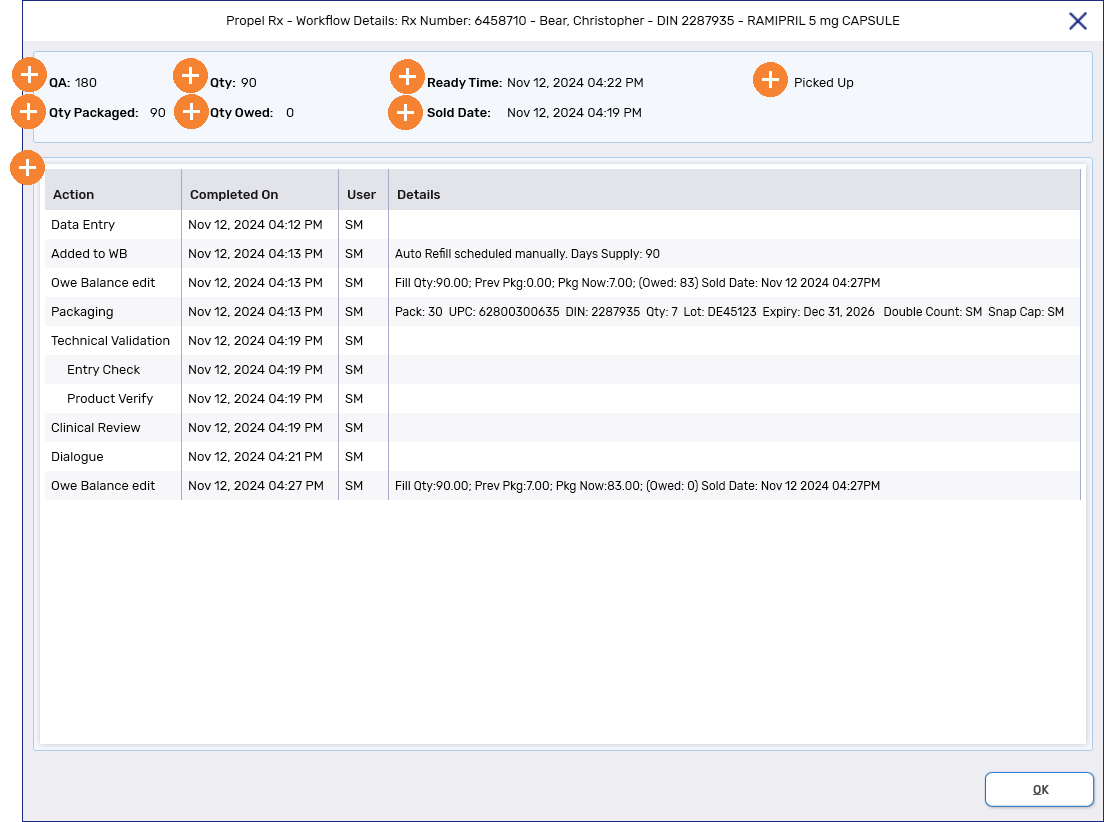
Opening the Workflow Details Window
Workflow Details can be generated on demand at any point in a prescription's Workflow.
To open Workflow Details:
-
From the Workbench or Patient Profile, select a prescription.
Workflow Details can only be generated for one prescription at a time. The button will be disabled if multiple prescriptions are selected.
-
Select Rx > Workflow Detail. The Workflow Details window opens.
Workflow Detail Actions
Different types of actions can be recorded in Workflow Details. For more information on each type, select the dropdowns below.
An Add to WB row is entered when a prescription is added to the Workbench through Auto Refill or the Add to Workbench prompt that appears when refilling a prescription from the Patient Profile. The User is ADM if the prescription was automatically scheduled or a specific user if it was manually scheduled.
-
Automatically scheduled refers to Auto Refill prescriptions that were scheduled by Propel Rx using the Auto Refill Days Supply.

-
Manually scheduled refers to Auto Refill prescriptions that had their WB Date edited, or prescriptions that were placed on the Workbench using the Add to Workbench prompt.

The Details indicate whether the refill was scheduled automatically or manually and its Days Supply. For prescriptions enrolled in Auto Refill, "Auto Refill" will be indicated and the Auto Refill Days Supply will be displayed alongside the Days Supply if they differ. If the Auto Refill Days Supply is the same as the Days Supply, only the Days Supply is shown.
A Data Entry row is added when a prescription is filled or placed on Hold to document the completion of the Data Entry step.

A Packaging row is added when a prescription completes Packaging. The Details column indicates the Pack, UPC, and DIN of the prescription as well as the Qty, Lot, and Expiry entered during Packaging. If more than one pack size was used or a mixture was packaged, details for each pack size or ingredient appear on separate lines.
If a UPC is skipped, "Skipped" appears in the UPC field with the initials of the user who skipped the UPC in brackets beside it.
Double Count and Snap Cap headers and the user's initials appear if these checks were performed during Packaging.

A Technical Validation row is added when a prescription completes Technical Validation. Underneath the Technical Validation row are two additional rows - Entry Check and Product Verify.
Entry Check refers to the process of checking prescription details in Propel Rx for accuracy. This is done by the pharmacy that adjudicated the prescription. The Entry Check row records the user who completed Technical Validation.
Product Verify refers to the process of checking the prescription's packaging for accuracy. This is done by the pharmacy that packaged the prescription. This may or may not be the pharmacy that adjudicated the prescription.
-
If the prescription was packaged on-site, the Product Verify row contains the same details as the Entry Check row.
-
If the prescription was packaged off-site, the Product Verify row displays a comment indicating the prescription was packaged off-site. No user or timestamp is recorded.
-
If the prescription was placed on Hold, the Product Verify row does not appear.
In this example, the prescription was packaged on-site.

A Clinical Review row is added when a prescription completes Clinical Review. If Technical Validation is not enabled, two additional rows appear underneath the Clinical Review row - Entry Check and Product Verify.
Entry Check refers to the process of checking prescription details in Propel Rx for accuracy. This is done by the pharmacy that adjudicated the prescription. The Entry Check row records the user who completed Clinical Review.
Product Verify refers to the process of checking the prescription's packaging for accuracy. This is done by the pharmacy that packaged the prescription. This may or may not be the pharmacy that adjudicated the prescription.
-
If the prescription was packaged on-site, the Product Verify row contains the same details as the Entry Check row.
-
If the prescription was packaged off-site, the Product Verify row displays a comment indicating the prescription was packaged off-site. No user or timestamp is recorded.
-
If the prescription was placed on Hold, the Product Verify row does not appear.
In this example, the prescription was sent to an off-site packager.

A Dialogue row is added when Dialogue for a prescription has been completed.
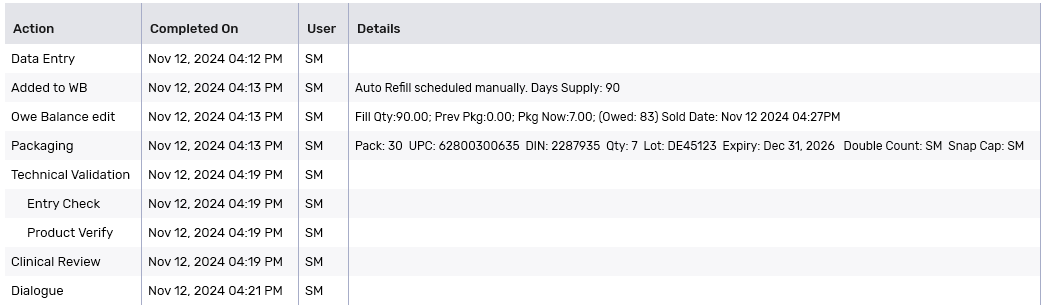
An Owe Balance Edit row is added each time an Owe Balance for a prescription is created or updated. In the Details column, the following information is recorded:
-
Fill Qty - quantity filled for the prescription.
-
Prev Pkg - the total quantity that has been packaged for the prescription so far.
-
Pkg Now - the quantity that was packaged for the Owe Balance.
-
Owed - the outstanding Owe Balance, if any, on the prescription.
-
Sold Date - the sold date and time for the Owe Balance. If multiple Owe Balances were created for a prescription, the Sold Date of each Owe Balance Edit row reflects when that particular Owe Balance was sold. For pharmacies without POS integration, the Sold Date for an Owe Balance is the date and time that the Owe Balance was processed.
The Sold Date at the top of Workflow Details always corresponds to the initial fill and does not get updated when an Owe Balance is sold.
In this example, a prescription was filled for a quantity of 90 and an Owe Balance of 83 was created at Data Entry. The Owe Balance was then processed after the prescription completed Workflow.
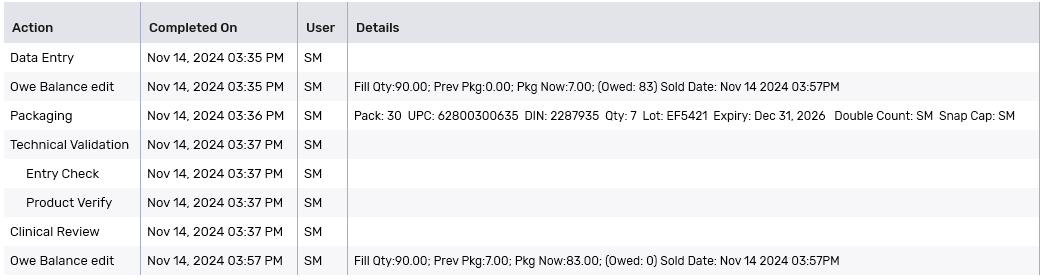
When a prescription is parked, a row is added for the Workflow step that the prescription was parked from. No User or Completed On information is recorded, however, "Parked" is displayed in the Details column. When the prescription resumes Workflow, a new row is added to document the completion of the Workflow step it was parked from.
In this example, the prescription was parked from Packaging. It was then processed from the Parked Rx tile and completed Packaging.

A Rebill row is added when a prescription is Rebilled. If a prescription is Rebilled after completing Data Entry but before completing Workflow, two Rebill rows are added.
-
One Rebill row appears after the Workflow step that the prescription was moving from.
-
The second Rebill row appears after the Workflow step that the prescription was moved to (Data Entry).
Both rows document the same details. If a prescription is Rebilled at Data Entry or after completing Workflow, only one Rebill row is added.
In this example, the prescription was filled and placed in the Packaging queue. During the Packaging step, the prescription was Rebilled and moved back to Data Entry. Upon completing the Rebill, the prescription completed Data Entry again.
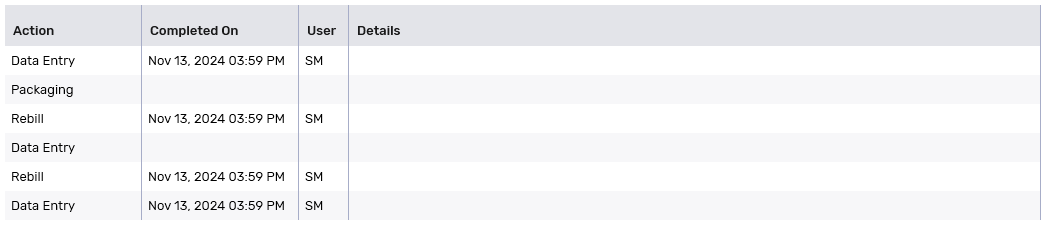
In this example, the prescription completed Workflow and was placed in the Pick Up/Delivery tile. It was then Rebilled and moved back to Data Entry. Upon completing the Rebill, the prescription completed Data Entry again.
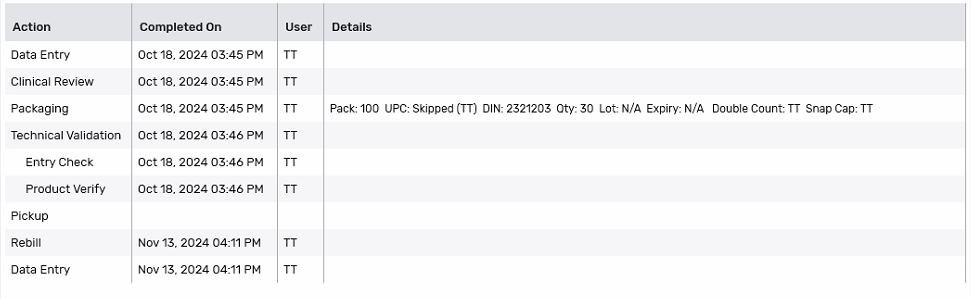
When a prescription must complete a Workflow step again, the existing row in Workflow Details is not overridden; a new row is added instead.
A Rejected row is added when a prescription is rejected back to a previous Workflow step. The Rejected row appears after the Workflow step that the prescription was rejected from and is followed by the Workflow step that the prescription was rejected to.
The comments entered when the prescription was rejected do not display in Workflow Details.
In this example, the prescription was rejected from Packaging and returned to Data Entry.